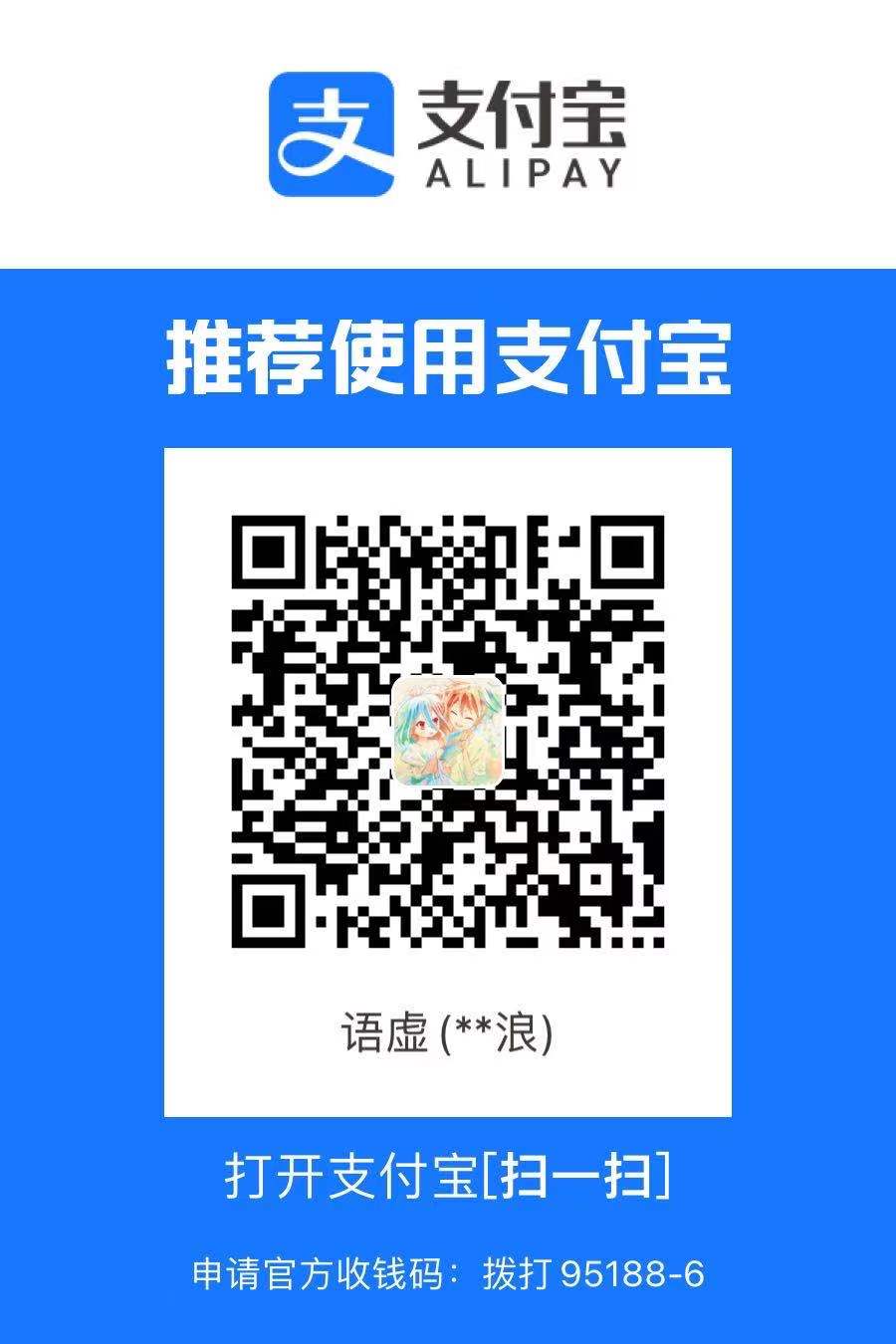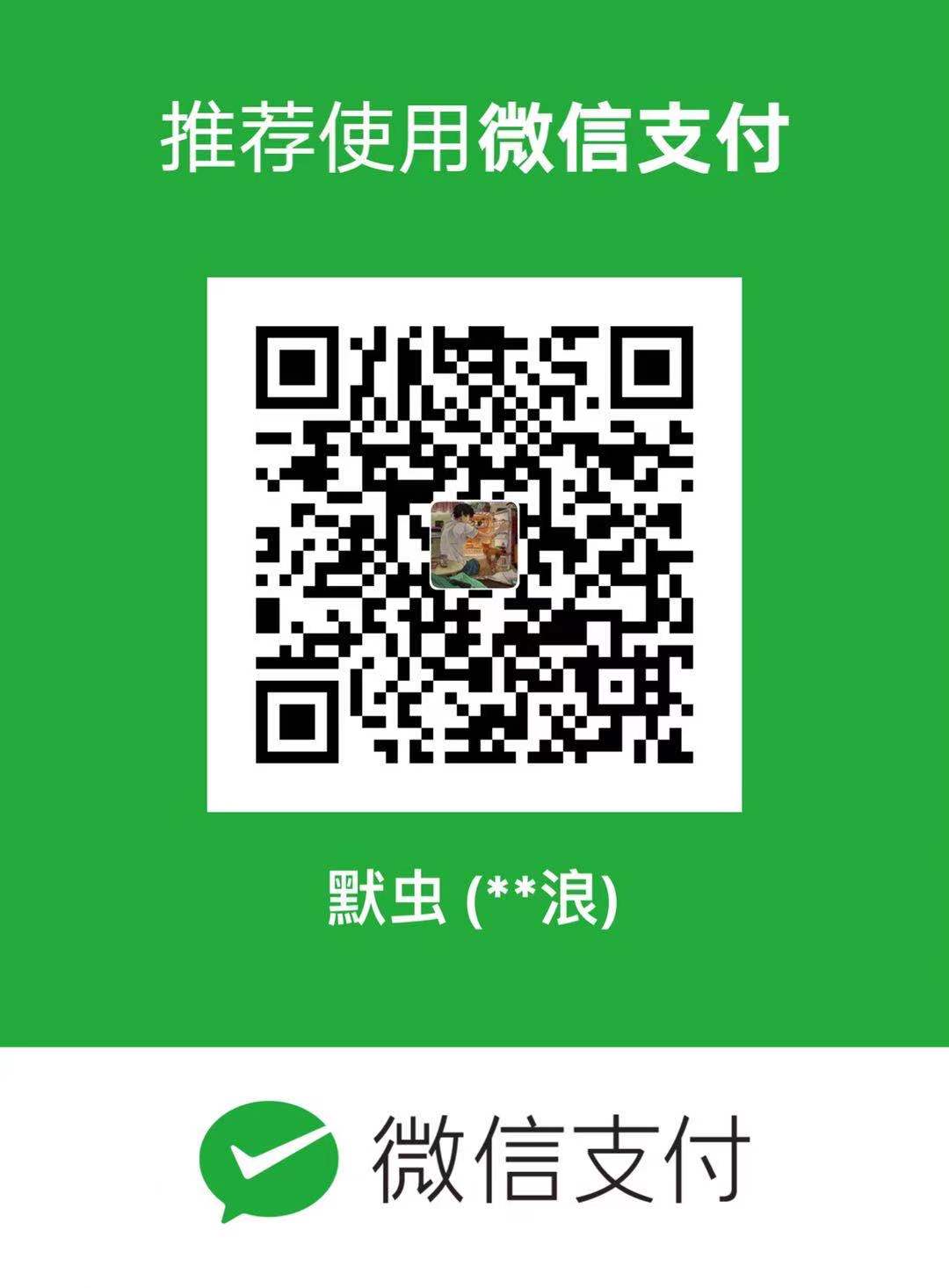从零安装必备软件
今日打算重新组装系统,因此需要从零开始安装在 Mac 上的必备的一些软件。
2024
尽可能使用 ==homebrew== 进行软件的 安装 (便于管理与已移除,尤其是字体部分
系统设置
- 关闭所有系统快捷键设定
- 如何让 Mac 长按一个按键连续输入
关闭系统快捷键
系统设置 ->键盘 ->键盘快捷键
所有的快捷键配置几乎都可以进行关闭
开始
Clash
众所周知的原因,这里不展开介绍
Chrome
必备浏览器
Brew
后面安装软件的工具
1Password
密码管理工具
1 | $ brew install --cask 1password |
Karbiner-Elements
调整键盘工具,具体配置见 [[Karabiner-Elements 配置]]
1 | $ brew install --cask karabiner-elements |
Kitty
终端工具,具体配置见 [[Kitty 配置]]
1 | $ brew install --cask kitty |
Oh-my-zsh
插件:
1 | # https://github.com/zsh-users/zsh-autosuggestions/blob/master/INSTALL.md#homebrew |
AmazonQ
命令行提示工具
1 | $ brew install --cask amazon-q |
字体安装
1 | $ brew install --cask font-jetbrains-mono |
细节见 [[用 HomeBrew 安装字体]]
Node
1 | $ brew install node |
VS Code
代码编辑工具
Nvim
代码编辑工具
1 | $ brew install neovim |
具体配置见 [[如何配置nvim]]
fork
git 客戶端
1 | $ brew install fork |
Obsidian
笔记工具
Alfred
聚焦搜索
1 | $ brew install alfred |
Bardenter
状态栏管理工具
1 | $ brew install bartender |
Squirrer
1 | $ brew install --cask squirrel |
细节见 [[squirrel - rime 输入法]]
iina
视频观影工具
1 | $ brew install iina |
unarchiver
解压缩工具
1 | $ brew install --cask the-unarchiver |
Omnifocus
TODO 清单
1 | $ brew install --cask omnifocus |
欧陆词典
英文词典
1 | $ brew install --cask eudic |
AltTab
窗口切换
1 | $ brew install --cask alt-tab |
Upic
图床上传工具,需要搭配阿里云等 oss 平台进行使用,如何配置详见 此篇文章
1 | $ brew install bigwig-club/brew/upic --cask |
软件推荐
- [[Mac 软件推荐]]
- [[终端配置|个人配置]]
参考链接
Before
老版配置如下
Iterm
从官网下载 iterm2
设定主题
- iTerm2 Solarized 配色: https://github.com/altercation/solarized
- iTerm2 配色合集网站: http://iterm2colorschemes.com/
- iTerm2 配色合集 GitHub 地址:https://github.com/mbadolato/iTerm2-Color-Schemes/tree/master/schemes
目前 Solarized 已集成进 Iterm2,可不必下载。
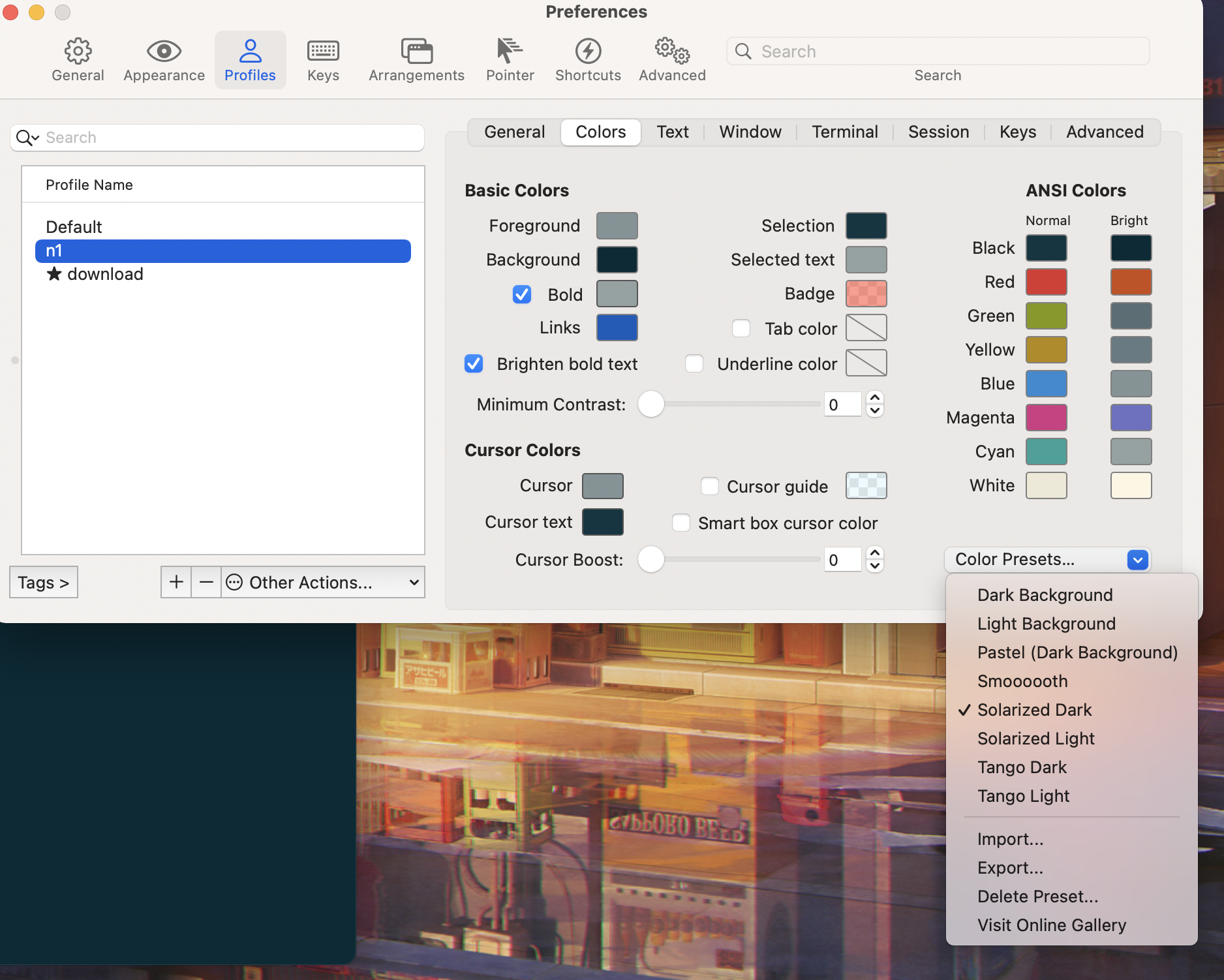
设定字体 Powerline 字体
为了终端下能正确的显示 fancy 字符,需要安装 powerline 字体,这样,这些 fancy 字符不至于显示为乱码。 GitHub 上已经有制作好的 Powerline 字体,可以下载了直接安装到系统:
Powerline 字体下载: https://github.com/powerline/fonts
安装好之后,就可以选择一款你喜欢的 Powerline 字体了:Preferences -> Profiles -> Text -> Font -> Change Font
导入配置文件
配置文件:https://github.com/MrSeaWave/dotfiles/blob/main/iterm2.json
Oh my zsh
1 | $ sh -c "$(curl -fsSL https://raw.github.com/ohmyzsh/ohmyzsh/master/tools/install.sh)" |
配置导入
https://github.com/MrSeaWave/dotfiles/blob/main/zshrc
更多使用参考 oh-my-zsh入门
Homebrew
1 | /bin/bash -c "$(curl -fsSL https://raw.githubusercontent.com/Homebrew/install/HEAD/install.sh)" |
如果遇到
Warning: /opt/homebrew/bin is not in your PATH.报错,参考stackoverflow.com进行解决。将下面一句写入 ~/.zshrc or ~/.bashrc
export PATH=/opt/homebrew/bin:$PATH
Git
如何将命令行中的 git 提示语言改为英文
https://blog.csdn.net/michael_wgy_/article/details/105858848
1 | vim ~/.zshrc |
添加如下内容:
1 | alias git='LANG=en_GB git' |
更新配置:
1 | source ~/.zshrc |
Node
https://nodejs.org/zh-cn/download/
n
1 | $ npm install -g n |
nrm
1 | $ npm install -g nrm |
Pnpm
https://www.pnpm.cn/installation
1 | $ npm install -g pnpm |
yarn
https://yarnpkg.com/getting-started/install
Node.js >=16.10
Corepack is included by default with all Node.js installs, but is currently opt-in. To enable it, run the following command:
1 | corepack enable |
Node.js <16.10
Corepack isn’t included with Node.js in versions before the 16.10; to address that, run:
1 | npm i -g corepack |
live-server
https://www.npmjs.com/package/live-server
1 | $ npm install -g live-server |
gitlab ssh-key
ssh-key使用fig
xnip
Paste
Alfred
Bardenter
LICEcap
https://www.cockos.com/licecap/
Upic
uPic 图床配置教程 - GithubUnarchiver
Postman
Sourcetree
https://www.sourcetreeapp.com/