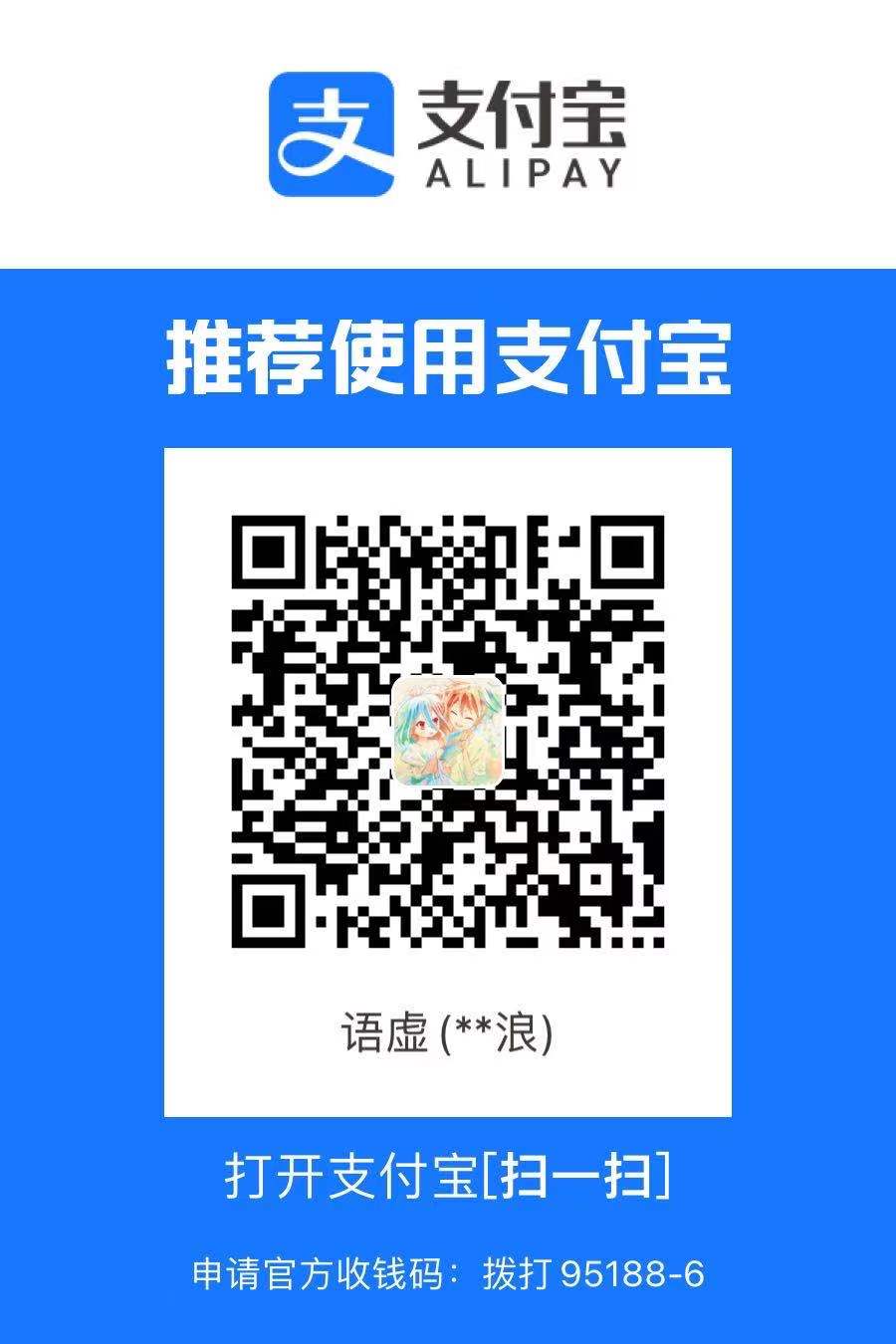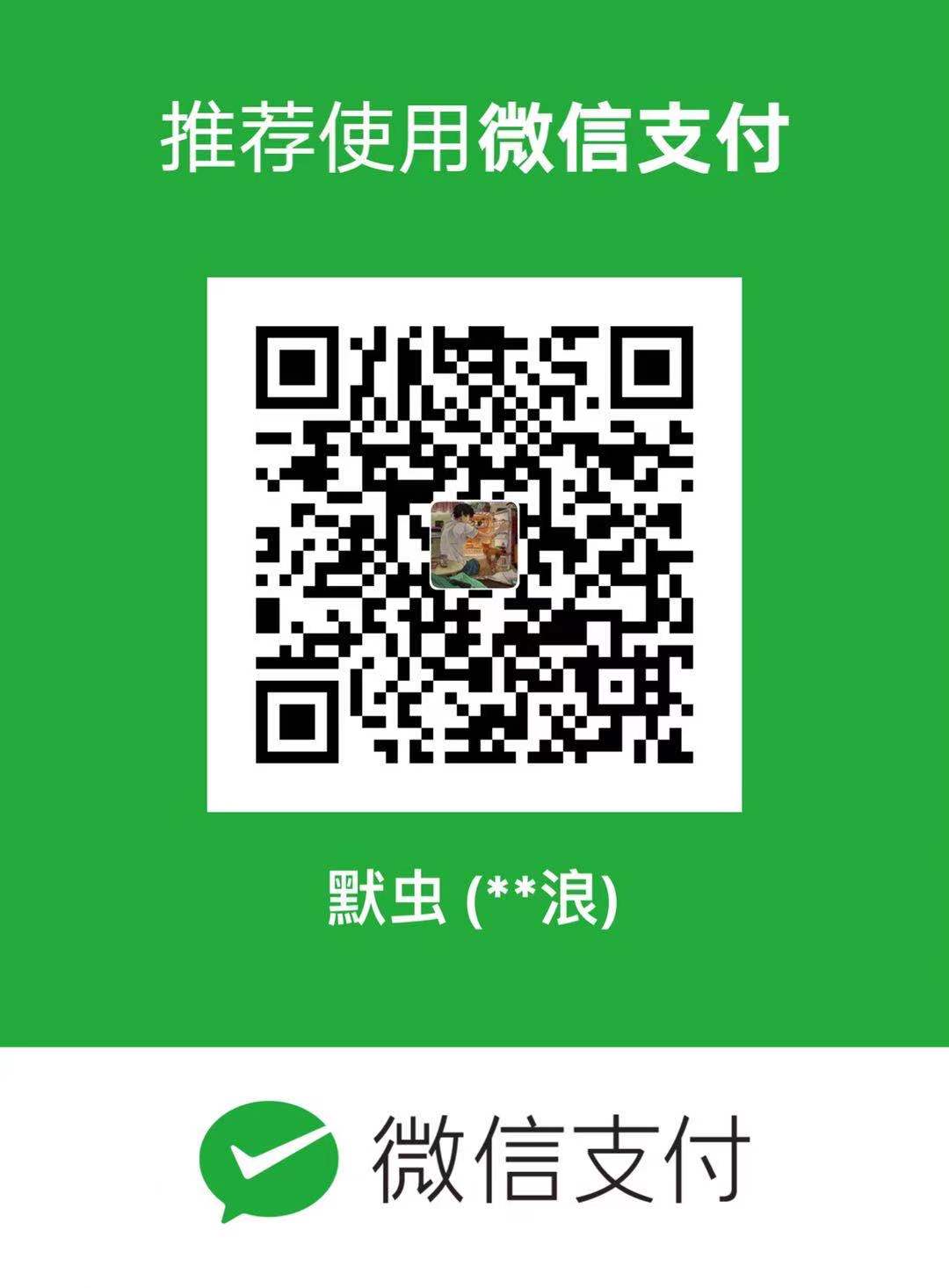oh-my-zsh
本文将介绍一款顺手的shell —— zsh
主要介绍的是 oh my zsh
为什么是 zsh,其含义是:
The last shell you’ll ever need!
可以理解为,一旦用上它,就别无所求了。跟 Bash 相比,Zsh 的补全功能强大了许多,可以自动补全命令、参数、文件名、进程、用户名、变量、权限符,等等…… 另外,还支持插件,通过插件又可以扩展出许多功能来。
Zsh 是什么
- Zsh 是一款强大的虚拟终端,既是一个系统的虚拟终端,也可以作为一个脚本语言的交互解析器。
1 | # 打开终端,在终端上输入: |
- 终端查询版本为: zsh 5.7.1 (x86_64-apple-darwin19.0)
1 | # 查看系统当前 shell |
因为 zsh 的默认配置极其复杂繁琐,让人望而却步,因此使用 Oh My Zsh 这个开源项目,让 zsh 配置降到 0 门槛。而且它完全兼容 bash 。所以,我们可以理解为 Oh My Zsh 是一个方便你配置和使用 Zsh 的一个开源工具。
Oh My Zsh 是什么
Oh My Zsh 是一款社区驱动的命令行工具,正如它的主页上说的,Oh My Zsh 是一种生活方式。它基于 zsh 命令行,提供了主题配置,插件机制,已经内置的便捷操作。给我们一种全新的方式使用命令行。
Oh My Zsh 是基于 zsh 命令行的一个扩展工具集,提供了丰富的扩展功能。
安装 Oh My Zsh 前提条件:必须已安装 zsh
如果是 linux 系统,首先你需要安装 zsh
1
2
3sudo yum install zsh
或者
sudo apt-get install zshmac 系统下我们无需安装.
以下操作都是基于 Mac 系统。
安装 Oh My Zsh
可以通过 curl 、wget、fetch 三种方式来安装,用一条命令即可安装。
| Method | Command |
|---|---|
| curl | sh -c "$(curl -fsSL https://raw.githubusercontent.com/ohmyzsh/ohmyzsh/master/tools/install.sh)" |
| wget | sh -c "$(wget -O- https://raw.githubusercontent.com/ohmyzsh/ohmyzsh/master/tools/install.sh)" |
| fetch | sh -c "$(fetch -o - https://raw.githubusercontent.com/ohmyzsh/ohmyzsh/master/tools/install.sh)" |
安装过程中输出如下:
1 | xxxx% sh -c "$(curl -fsSL https://raw.github.com/robbyrussell/oh-my-zsh/master/tools/install.sh)" |
卸载 Oh My Zsh
- 终端输入 :
1 | $ uninstall_oh_my_zsh |
- 终端提示信息:
1 | Removing ~/.oh-my-zsh |
Zsh 常用设置
跟 Bash 一样,Bash 的配置文件叫做.bashrc,Zsh 的配置文件,也放在用户当前目录,叫做.zshrc。
配置主题
1 | $ vim ~/.zshrc |
- 保存这个文件文件,重新打开终端。
查看主题名称
- Oh My Zsh 默认自带了一些默认主题,存放在
~/.oh-my-zsh/themes目录中。我们可以查看这些主题 - 终端输入:
1 | $ cd ~/.oh-my-zsh/themes && ls |
Zsh 常用方法
命令别名
通过在.zshrc中配置alias,可以方便的为其他的命令设置别名,这是个很不错的功能。
比如跟 git 相关的:
1 | alias g='git' |
比如push提交到远程git仓库的时候,就不必老老实实的输入 git push origin master 了,只需要输入 gps origin master 即可。于是 git pull 也简化成了 gpl , git commit -m 也简化成了 gc
切换目录
在 Zsh 中,可以通过输入 . 号来跳转,比如:
- 直接输入
..和…可以快速切换到上层和上上层目录 - 直接输入
n+1个点,可以往上层跳转n层
进程 id 补全
Zsh 的补全功能非常不错,除了一般的目录和文件名补全,还可以自动补全进程 ID。比如,我们通常要kill掉一个进程,得先用 ps -aux|grep process_name 先拿到进程 id,然后再 kill pid 来终止掉一个进程。在 Zsh 中可以直接这样:(记得按Tab键)
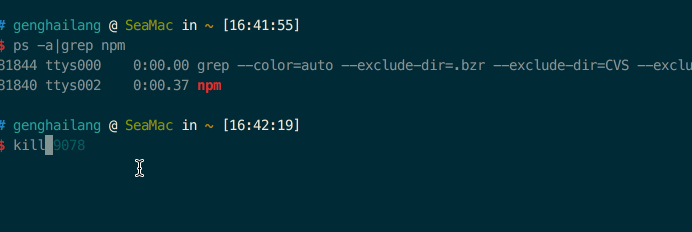
快速跳转
Zsh 支持目录的快速跳转,我们可以使用 d 这个命令,列出最近访问过的各个目录,然后选择目录前面的数字进行快速跳转:
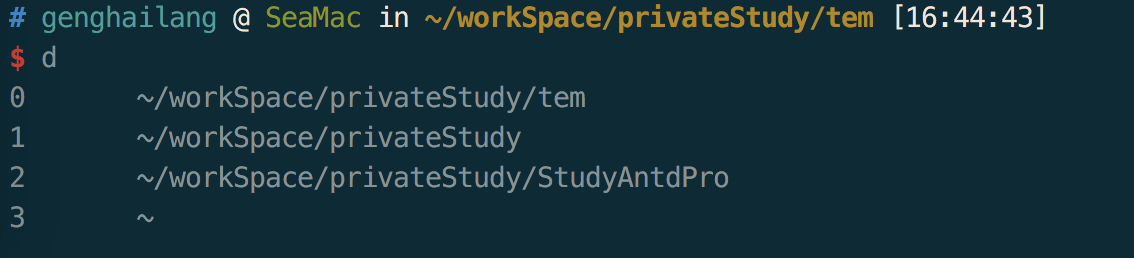
目录名简写与补全
如果确切的知道我们要进入某一层目录,但是目录名比较长,没关系,Zsh 帮你搞定! 比如我们要进入到 ~/workSpace/privateStudy/tem,我们只需要输入每个目录的首字母就行,然后按TAB键补全,Zsh 会帮你搞定剩下的:
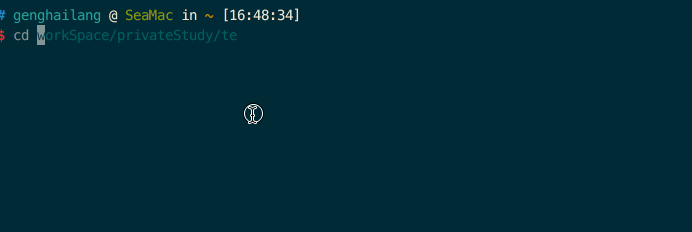
常用命令参数补全
Zsh 在行的,不光是目录名的补全,常用的命令参数,它也能给你提供参考:(记得按Tab键)
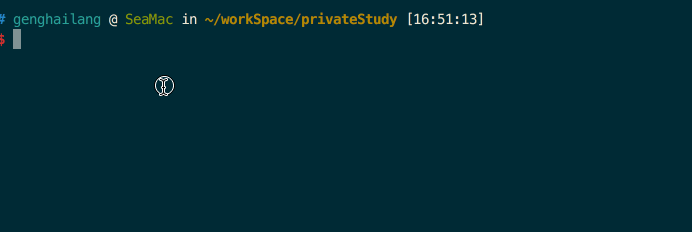
重复上一条命令
输入 r ,可以很便捷的重复执行上一条命令。
Zsh 常用插件推荐
Zsh 支持插件,通过插件扩展可以实现许多方便的功能。这里介绍一下我常用的几个 Zsh 插件:
1 | # vim ~/.zshrc |
所有的 zsh 的插件都是在这里配置的,具体安装方法查看各个插件自己的 install
zsh-autosuggestions
命令自动提示插件,这个是个很有意思也很高效的插件。能记录平时你输入过的命令,下次再输入的时候,它会提前提示你,方便懒人。如果是你需要的命令,直接 → 搞定,来直接看看效果吧:
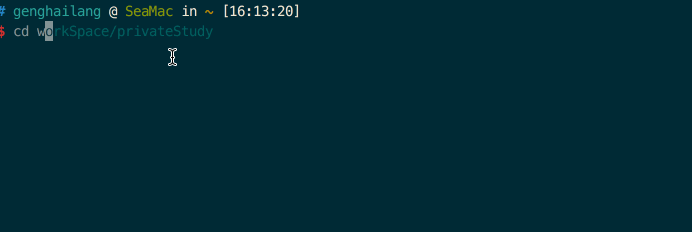
配合 item2 的
Solarized dark主题时推荐ZSH_AUTOSUGGEST_HIGHLIGHT_STYLE='fg=23'
autojump
autojump是一个目录直接快速跳转的效率工具,它会自动记录之前访问过的目录,并计算权重。用法也很简单 j directory_name 即可。比如我要访问 ~/workSpace/src ,只需要输入 j src 就行了……
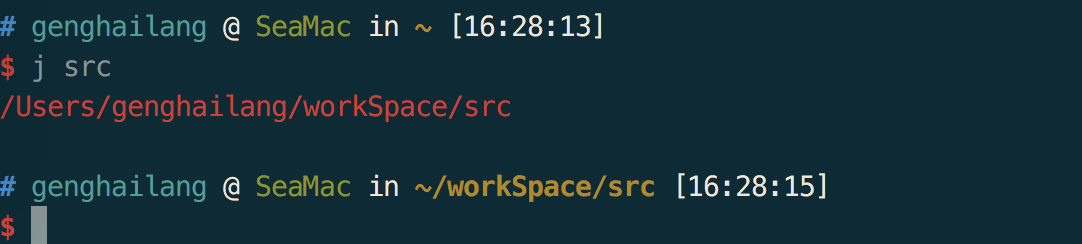
zsh-syntax-highlighting
zsh-syntax-highlighting为shell zsh提供语法突出显示。它允许高亮显示在zsh提示符下输入到交互式终端的命令。这有助于在运行命令之前检查它们,特别是在捕获语法错误方面。
Before: 
After: 
Tips
- Oh My Zsh 的自动更新提示误触关掉了解决办法
- 打开终端输入:
upgrade_oh_my_zsh
jsontools
jsontools 格式化 json 数据的命令行工具
如下数据:
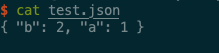
加上pp_json后,输入格式化后的 json 文件:
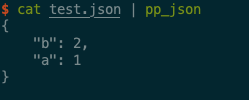
更多用法查看官网