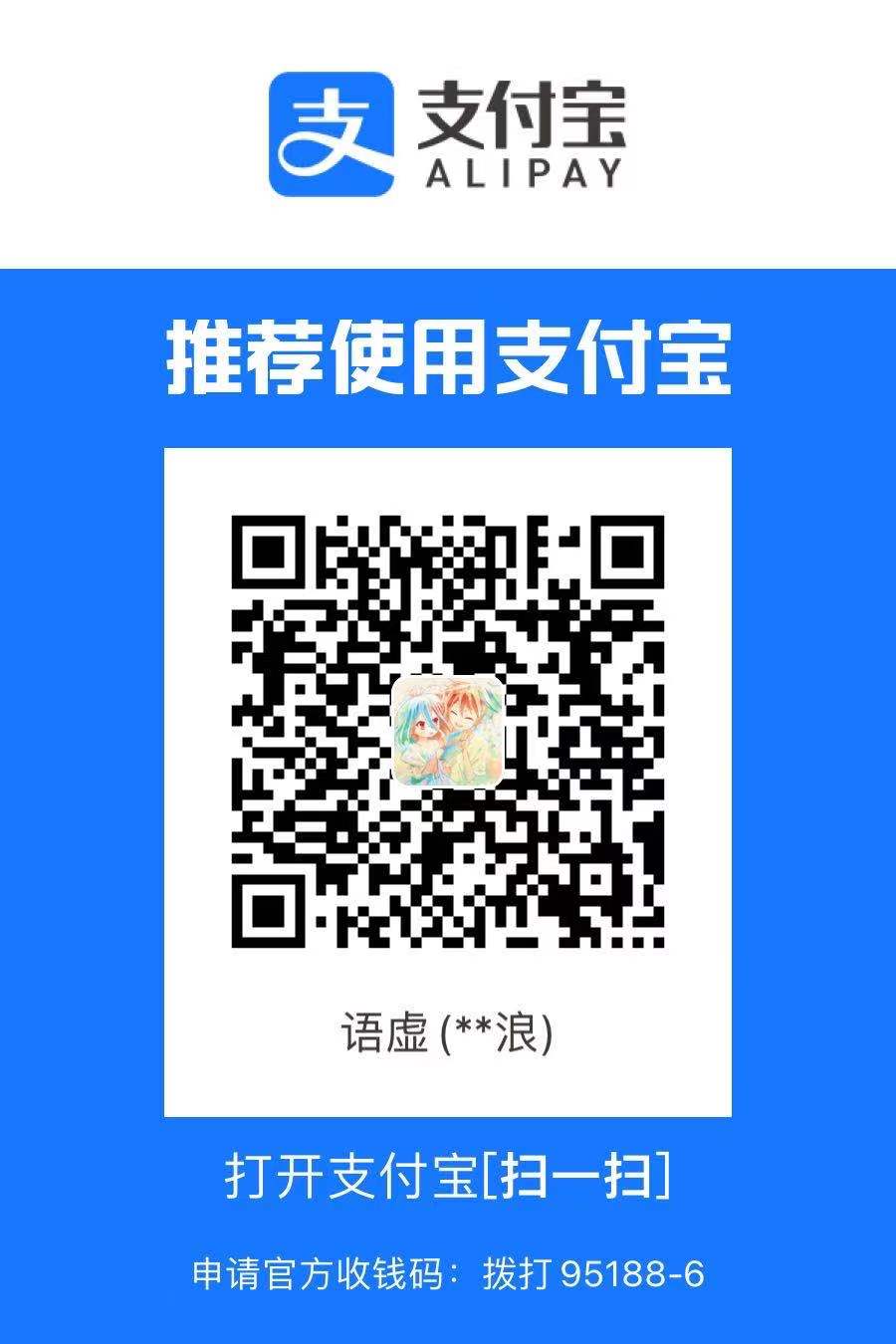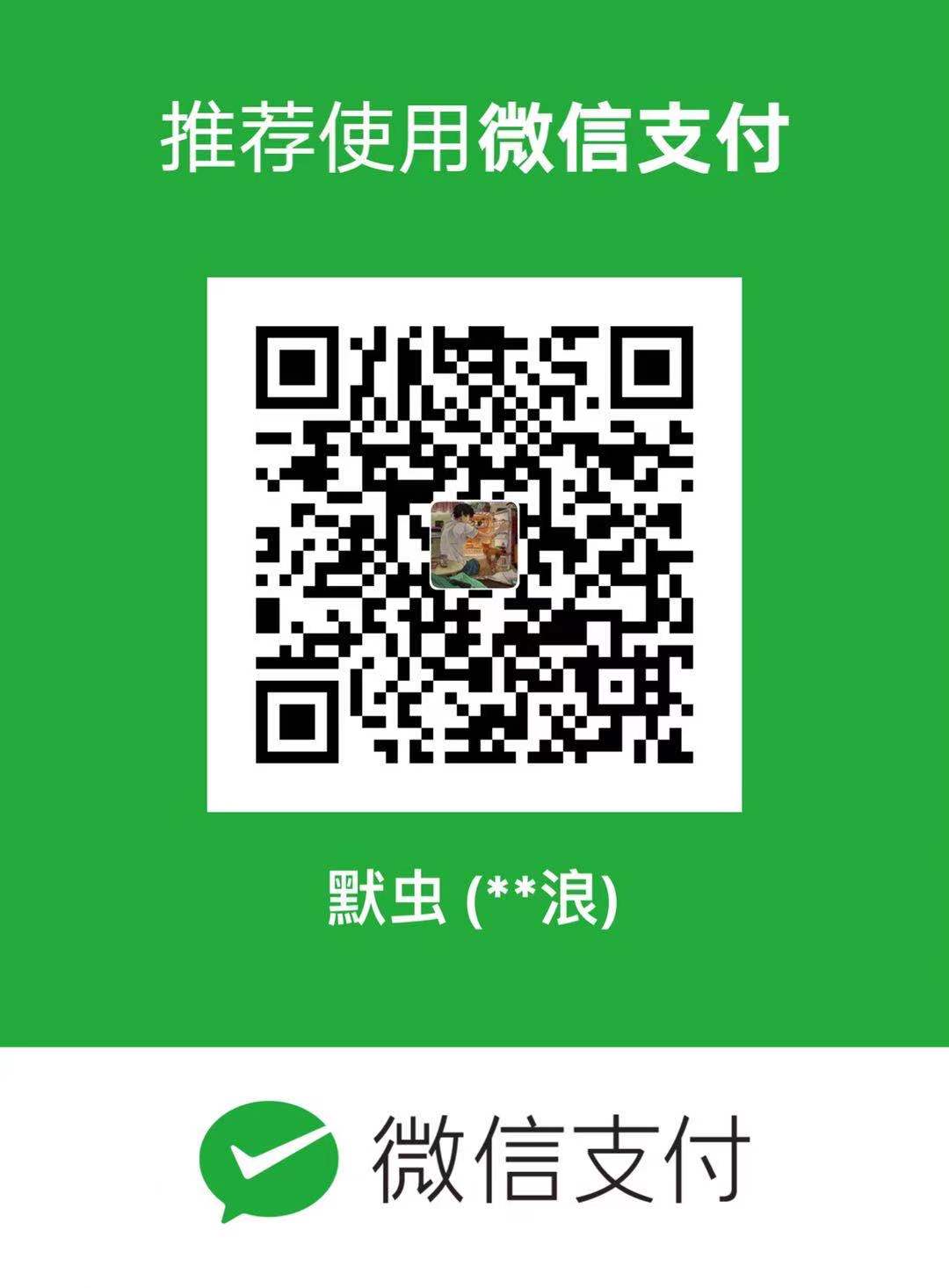1
2
3
4
5
6
7
8
9
10
11
12
13
14
15
16
17
18
19
20
21
22
23
24
25
26
27
28
29
30
31
32
33
34
35
36
37
38
39
40
41
42
43
44
45
46
47
48
49
50
51
52
53
54
55
56
57
58
59
60
61
62
63
64
65
66
67
68
69
70
71
72
73
74
75
76
77
78
79
80
81
82
83
84
85
86
87
88
89
90
91
92
93
94
95
96
97
98
99
100
101
102
103
104
105
106
107
108
109
110
111
112
113
114
115
116
117
118
119
120
121
122
123
124
125
126
127
128
129
130
131
132
133
134
135
136
137
138
139
140
141
142
143
144
145
146
147
148
149
150
151
152
153
154
155
156
157
158
159
160
161
162
163
164
165
166
167
168
169
170
171
172
173
174
175
176
177
178
179
180
181
182
183
184
185
186
187
188
189
190
191
192
193
194
195
196
197
198
199
200
201
202
203
204
205
206
207
208
209
210
211
212
213
214
215
216
217
218
219
220
221
222
223
224
225
226
227
228
229
230
231
232
233
234
235
236
237
238
239
240
241
242
243
244
245
246
247
248
249
250
251
252
253
254
255
256
257
258
259
260
261
262
263
264
265
266
267
268
269
270
271
272
273
274
275
276
277
278
279
280
281
282
283
284
285
286
287
288
289
290
291
292
293
294
295
296
297
298
299
300
301
302
303
304
305
306
307
308
309
310
311
312
313
314
315
316
317
318
319
320
321
322
323
324
325
326
327
328
329
330
331
332
333
334
335
336
337
338
339
340
341
342
343
344
345
346
347
|
import puppeteer from 'puppeteer';
import { htmlGenWaterMark } from './watermark';
class PuppeteerHelper {
constructor() {
this.instance = null;
this.MAX_WSE = 4;
this.WSE_LIST = [];
this.PAGE_COUNT = 1000;
this.PAGE_NUM = [];
this.replaceTimer = [];
this.p_config = {
headless: true,
args: [
'--disable-gpu',
'--disable-dev-shm-usage',
'--disable-setuid-sandbox',
'--no-first-run',
'--no-sandbox',
'--no-zygote',
'--single-process',
],
};
this._init();
}
static getInstance() {
if (!this.instance) {
this.instance = new PuppeteerHelper();
}
return this.instance;
}
_init() {
(async () => {
console.log('【PuppeteerHelper】puppeteer config:', this.p_config);
for (let i = 0; i < this.MAX_WSE; i++) {
await this._generateBrowser(i);
}
console.log('【PuppeteerHelper】WSE_LIST:', this.WSE_LIST);
})();
}
async _generateBrowser(num) {
const browser = await puppeteer.launch(this.p_config);
this.WSE_LIST[num] = await browser.wsEndpoint();
this.PAGE_NUM[num] = 1;
return browser;
}
async _replaceBrowserInstance(browser, num, retries = 2) {
clearTimeout(this.replaceTimer[num]);
const pageNum = this.PAGE_NUM[num];
const openPages = await browser.pages();
const oneMinute = 60 * 1000;
if (openPages && openPages.length > 1 && retries > 0) {
const nextRetries = retries - 1;
console.log(
'【PuppeteerHelper】当前使用浏览器编号:%s,browser.pages:%s,retries',
num,
openPages.length,
retries
);
this.replaceTimer[num] = setTimeout(() => this._replaceBrowserInstance(browser, num, nextRetries), oneMinute);
return browser;
}
browser.close();
const newBrowser = await this._generateBrowser(num);
console.log(
'【PuppeteerHelper】当前使用浏览器编号:%s 已打开页面总次数(%s)超过上限,创建新实例,新的wsEndpoint:%s',
num,
pageNum,
this.WSE_LIST[num]
);
return newBrowser;
}
async _currentBrowser() {
const tmp = Math.floor(Math.random() * this.MAX_WSE);
const browserWSEndpoint = this.WSE_LIST[tmp];
const pageNum = this.PAGE_NUM[tmp];
console.log(
'【PuppeteerHelper】当前使用浏览器编号:%s ,wsEndpoint:%s,过去已打开页面总次数 %s',
tmp,
browserWSEndpoint,
pageNum
);
let browser;
try {
browser = await puppeteer.connect({ browserWSEndpoint });
if (this.PAGE_NUM[tmp] > this.PAGE_COUNT) {
browser = this._replaceBrowserInstance(browser, tmp);
}
} catch (err) {
browser = await this._generateBrowser(tmp);
console.log(
'【PuppeteerHelper】当前使用浏览器编号:%s 连接失败,创建新实例,新的wsEndpoint:%s',
tmp,
this.WSE_LIST[tmp]
);
console.log('【PuppeteerHelper】WSE_LIST:', this.WSE_LIST);
}
this.PAGE_NUM[tmp]++;
return browser;
}
async _waitRender(page, timeout) {
console.log('【_waitRender】开启自定义等待,自定义等待时长:%s ms,(默认30s)', timeout);
const renderDoneHandle = await page.waitForFunction('window._renderDone', {
polling: 120,
timeout: timeout,
});
const renderDone = await renderDoneHandle.jsonValue();
if (typeof renderDone === 'object') {
console.log(`【_waitRender】加载页面失败: -- ${renderDone.msg}`);
await page.close();
throw new Error(`客户端请求重试: -- ${renderDone.msg}`);
} else {
console.log('【_waitRender】页面加载成功');
}
}
async _watermark(page, text) {
await page.addScriptTag({ content: htmlGenWaterMark.toString() });
await page.evaluate(
(options) => {
window.htmlGenWaterMark(options);
},
{ text: text }
);
}
async screenshot({
url,
filePath = './example.png',
width = 800,
height = 600,
screenshotType = 'default',
selector,
altitudeCompensation = 0,
headers,
openWait,
waitTimeout,
openWatermark,
watermarkText = '水印',
}) {
console.log('【PuppeteerHelper】开始截图');
const browser = await this._currentBrowser();
const page = await browser.newPage();
try {
await page.setViewport({ width, height });
headers && (await page.setExtraHTTPHeaders(headers));
await page.goto(url, {
waitUtil: 'networkidle0',
});
const documentSize = await page.evaluate(() => {
return {
width: document.documentElement.clientWidth,
height: document.body.clientHeight,
};
});
openWait && (await this._waitRender(page, waitTimeout));
openWatermark && (await this._watermark(page, watermarkText));
const picture = await this._capture(page, { screenshotType, filePath, selector, altitudeCompensation });
return picture;
} finally {
console.log('【PuppeteerHelper】结束截图,关闭当前页面');
await page.close();
}
}
async _capture(page, { screenshotType, filePath, selector, altitudeCompensation = 0 }) {
switch (screenshotType) {
case 'selector': {
const element = await page.$(selector);
const boundingBox = await element.boundingBox();
const picture = await element.screenshot({ path: filePath, clip: boundingBox });
return picture;
}
case 'scrollBody': {
const { scrollHeight, isBody, width } = await page.evaluate(() => {
const clientHeight = document.documentElement.clientHeight;
const clientWidth = document.documentElement.clientWidth;
const divs = [...document.querySelectorAll('div')];
const len = divs.length;
let isBody = false;
let boxEl = null;
let i = 0;
for (; i < len; i++) {
const div = divs[i];
if (div.scrollHeight > clientHeight) {
boxEl = div;
break;
}
}
if (!boxEl && i === len) {
boxEl = document.querySelector('body');
isBody = true;
}
return { scrollHeight: boxEl.scrollHeight, isBody: isBody, width: clientWidth };
});
!isBody && (await page.setViewport({ height: scrollHeight + altitudeCompensation, width: width }));
const picture = await page.screenshot({
path: filePath,
fullPage: true,
});
return picture;
}
case 'default':
default: {
const picture = await page.screenshot({
path: filePath,
fullPage: true,
});
return picture;
}
}
}
}
export default PuppeteerHelper.getInstance();
|